Text formatting
Learn how to format text in your posts and chat messages.
Best practices
Generally, all text should be contained within one singular <p> tag. Example:
<p>
Hi there! This is a message containing normal text
</p>New lines
To create a new line, you can use the <br> tag. Example:
<p>
Hi there! This is a message containing normal text
<br>
This is a new line!
</p>Which will render as:
Hi there! This is a message containing normal text
This is a new line!
Text sizes
OnlyFans has the following text size options:
- Largest
- Large
- Default
- Small
- Smallest
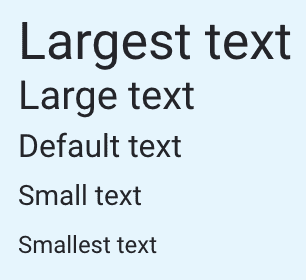
You can use them as follows:
Smallest
To create the smallest text, you can use the <span class="m-editor-fs__sm"> tag. Example:
<p>
Hi there! This is a message containing normal text
<span class="m-editor-fs__sm">This is the smallest text!</span>
</p>Small
To create a small text, you can use the <span class="m-editor-fs__s"> tag. Example:
<p>
Hi there! This is a message containing normal text
<span class="m-editor-fs__s">This is a small text!</span>
</p>Large
To create a large text, you can use the <span class="m-editor-fs__l"> tag. Example:
<p>
Hi there! This is a message containing normal text
<span class="m-editor-fs__l">This is a large text!</span>
</p>Largest
To create the largest text, you can use the <span class="m-editor-fs__lg"> tag. Example:
<p>
Hi there! This is a message containing normal text
<span class="m-editor-fs__lg">This is the largest text!</span>
</p>Text styles
When using text styles like bold or italic, make sure that you wrap the text in a <span class="m-editor-fs__default"> tag. Example:
<span class="m-editor-fs__default">
<strong>Bold text</strong>
<em>Italic text</em>
</span>Bold
To create bold text, you can use the <strong> tag. Example:
<p>
Hi there! This is a message containing normal text
<span class="m-editor-fs__default"><strong>This is bold text!</strong></span>
</p>Italic
To create italic text, you can use the <em> tag. Example:
<p>
Hi there! This is a message containing normal text
<span class="m-editor-fs__default"><em>This is italic text!</em></span>
</p>Text colors
OnlyFans has three possible colors for text:
- Gray (
#8a96a3) - Blue 1 (
#00aff0) - Blue 2 (
#1b98e0)
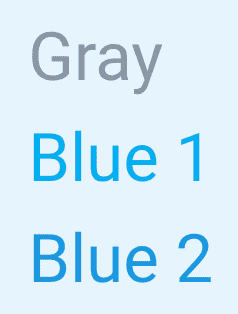
You can use them as follows:
Gray
To create gray text, you can use the <span class="m-editor-fs__default m-editor-fc__gray"> tag. Example:
<p>
Hi there! This is a message containing normal text
<span class="m-editor-fs__default m-editor-fc__gray">This is gray text!</span>
</p>Blue 1
To create blue 1 text, you can use the <span class="m-editor-fs__default m-editor-fc__blue-1"> tag. Example:
<p>
Hi there! This is a message containing normal text
<span class="m-editor-fs__default m-editor-fc__blue-1">This is blue 1 text!</span>
</p>Blue 2
To create blue 2 text, you can use the <span class="m-editor-fs__default m-editor-fc__blue-2"> tag. Example:
<p>
Hi there! This is a message containing normal text
<span class="m-editor-fs__default m-editor-fc__blue-2">This is blue 2 text!</span>
</p>