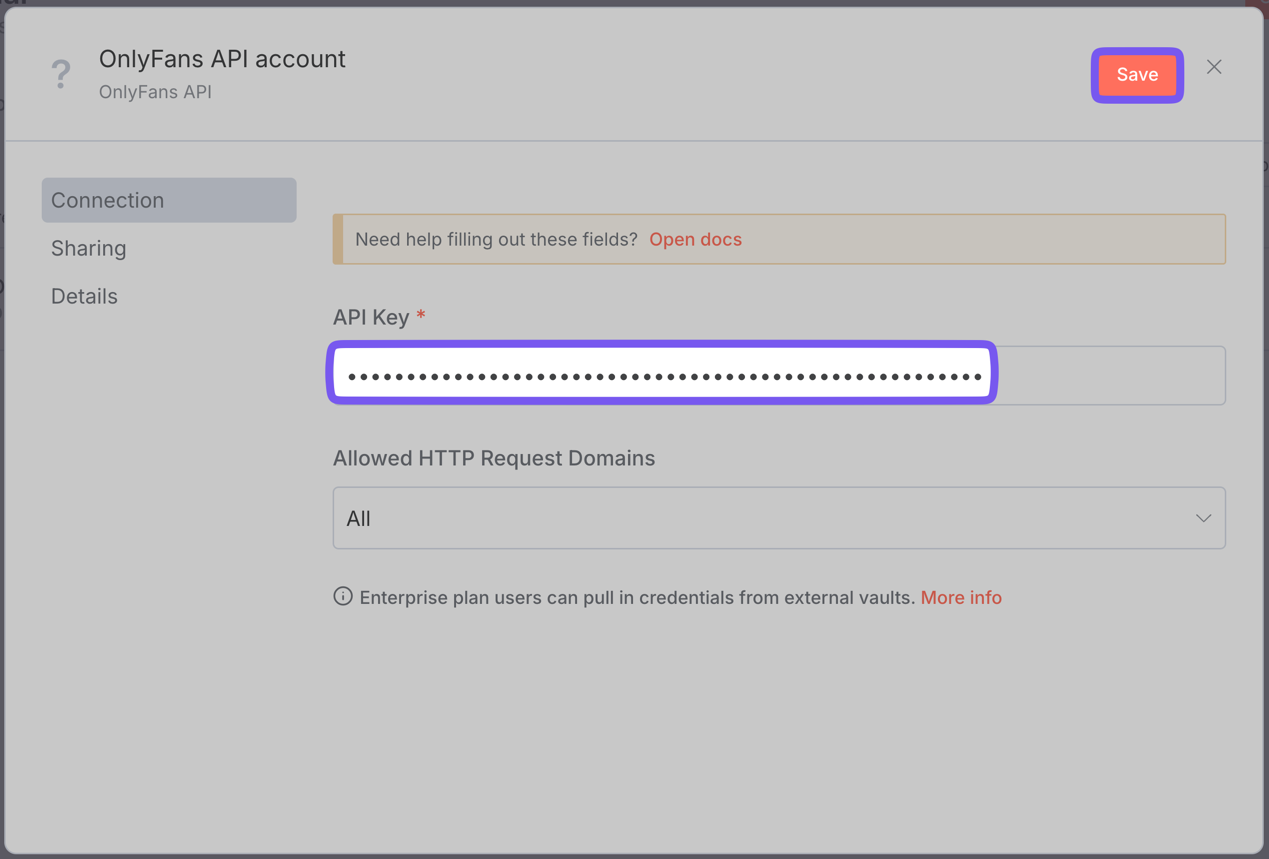# n8n & OnlyFans - Quickstart
URL: /integrations/n8n
Best for building complex, multi-step no-code automations. Perfect for users who want powerful automation capabilities with full control over their workflows.
***
title: "n8n & OnlyFans - Quickstart"
description: "Best for building complex, multi-step no-code automations. Perfect for users who want powerful automation capabilities with full control over their workflows."
icon: Rocket
------------
import {
SiDigitalocean,
SiHostinger,
SiN8n,
} from "@icons-pack/react-simple-icons";
import { BoxIcon, ServerIcon, TerminalIcon } from "lucide-react";
import { Step, Steps } from "fumadocs-ui/components/steps";
import { Card, Cards } from "fumadocs-ui/components/card";
import { Accordion, Accordions } from "fumadocs-ui/components/accordion";
import {ZapIcon} from "lucide-react";
}>
Our n8n integration is our most actively maintained integration, and it supports every single endpoint in our API.
Currently, our n8n integration is only available for self-hosted instances of n8n. We are actively working on making it available for n8n cloud users as well.
## Prerequisites
To get started, you must have:
} href="https://app.onlyfansapi.com" title="An OnlyFans API account">
If you don't have one yet, registering takes just a few seconds.
» Create a free account
} title="A self-hosted n8n instance">
You can either use your own infrastructure, or a one-click provider. Some popular options are:
Hostinger (20% OFF)
DigitalOcean (Get $200 in Credit)
Self-hosted
## Getting started
There are two ways to install our community node, through the n8n interface, or through the command line.
Use this method to easily install our community node from the npm registry.
Log in to your n8n instance.
Click on your profile image in the bottom-left corner, and then press on "Settings".

Click on **"**
**Community nodes"** and then **"Install a community node"**.
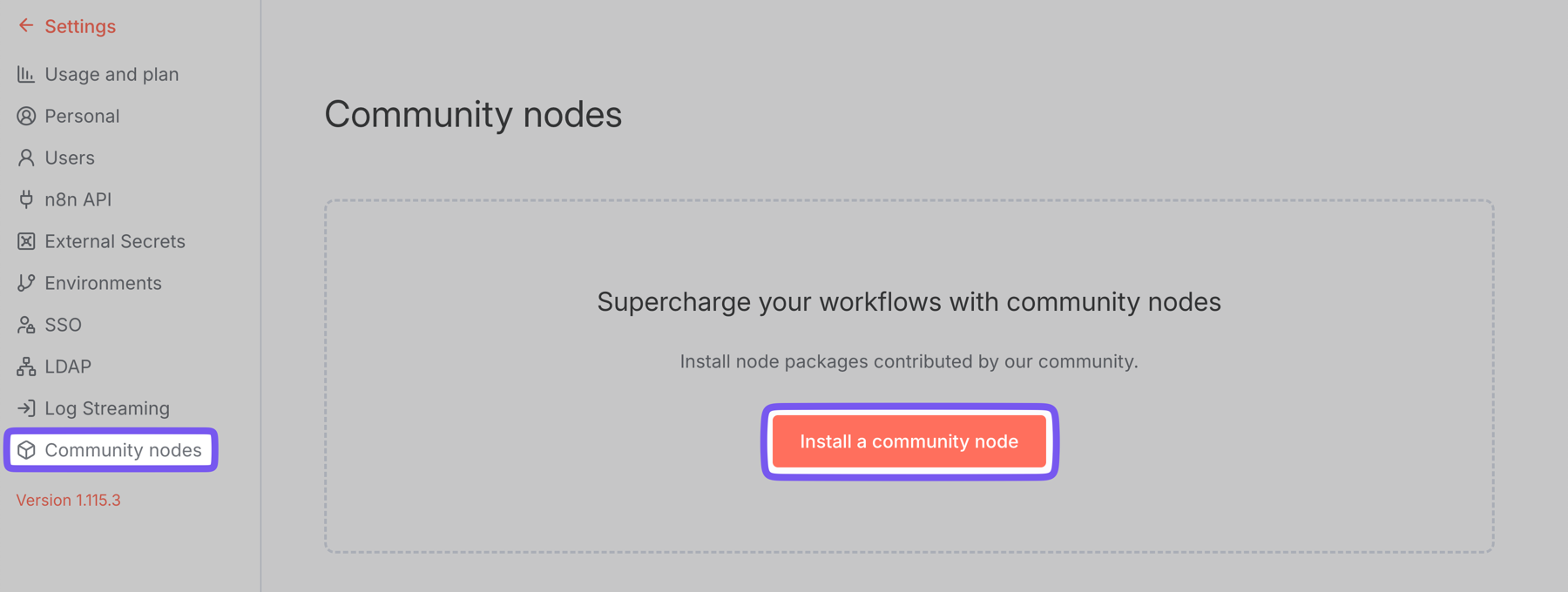
In the **"npm Package Name"** field, enter `n8n-nodes-onlyfansapi`, tick the checkbox, and press "Install".
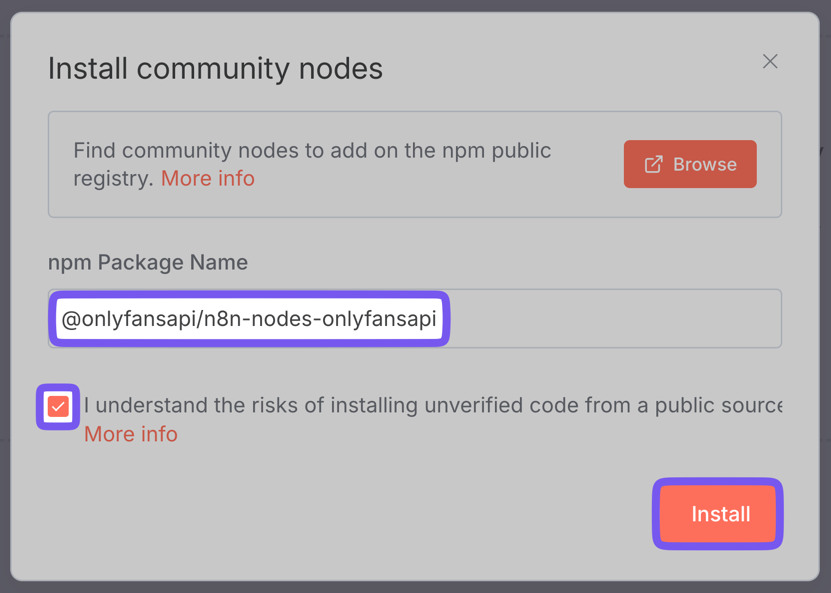
Use this method to install our community node from npm if your n8n instance doesn't support installation through the in-app interface.
Access your Docker shell:
```bash
docker exec -it n8n sh
```
Create the `~/.n8n/nodes` directory if it doesn't already exist, and navigate into it:
```bash
mkdir ~/.n8n/nodes
cd ~/.n8n/nodes
```
Install the OnlyFans API node with your package manager:
```npm
npm i @onlyfansapi/n8n-nodes-onlyfansapi -D
```
Finally, restart n8n.
## Upgrading the OnlyFans API node
We frequently release updates to our n8n community node, adding new features and fixing bugs. To upgrade to the latest version, follow the instructions below:
Access the **"Community nodes"** page through the n8n settings
Find the OnlyFans API node in the list of installed nodes, and click on the **"Update"** button next to it
Follow the prompts to complete the update process.
Access your Docker shell:
```bash
docker exec -it n8n sh
```
Update our node through your package manager:
```bash
npm update @onlyfansapi/n8n-nodes-onlyfansapi
```
## Connecting your OnlyFans API account to n8n
Head to your n8n instance's homepage, and click on **"Create Credential"**
in the **"Create Workflow"** dropdown. 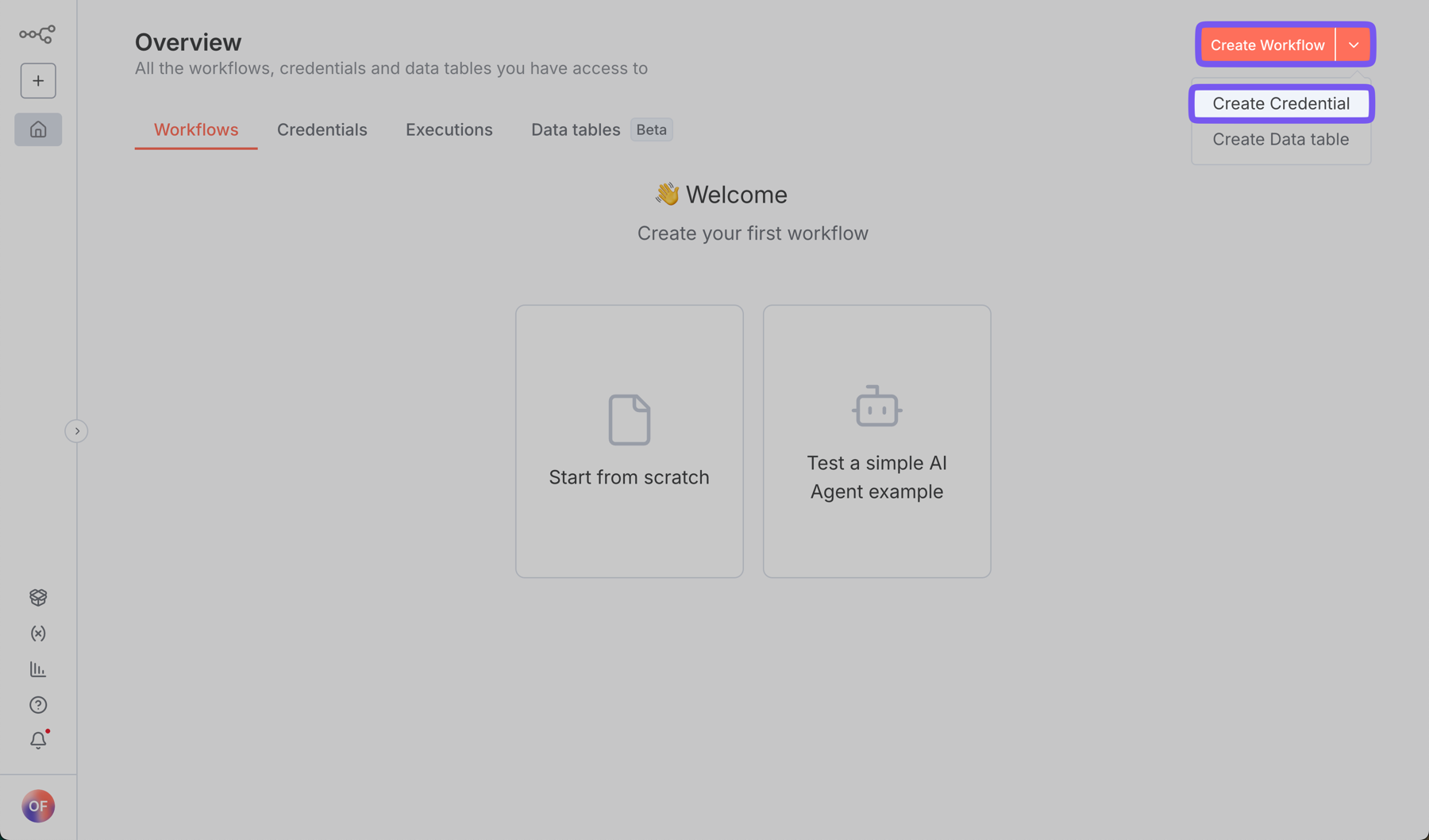
Select **"OnlyFans API"** from the list of available credential types, and
click **"Continue"**. 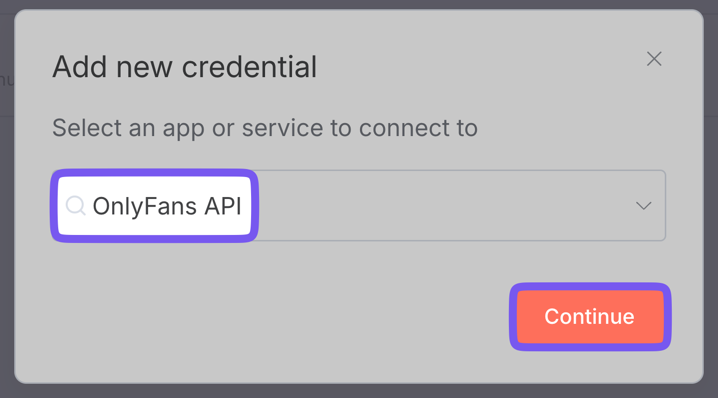
### Create a new API key from the OnlyFans API Console \[!toc]
#### Go to the OnlyFans API console -> API Keys \[!toc]
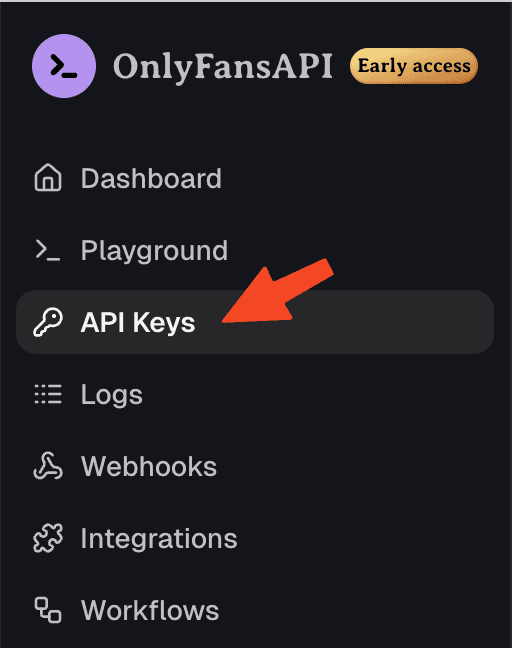
#### Create a new API key from the OnlyFans API Console \[!toc]
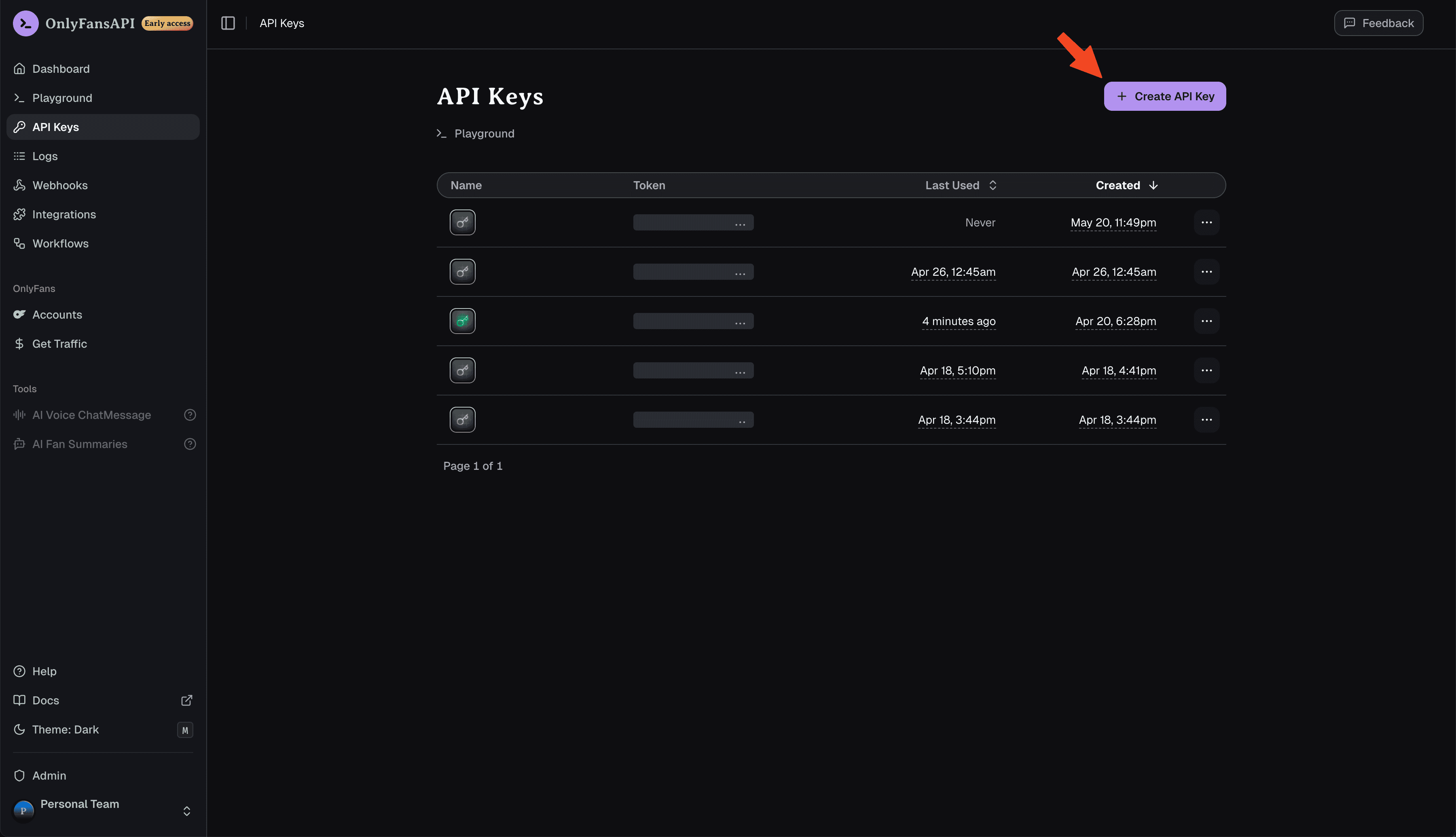
#### Give it a name, and press "Add" \[!toc]
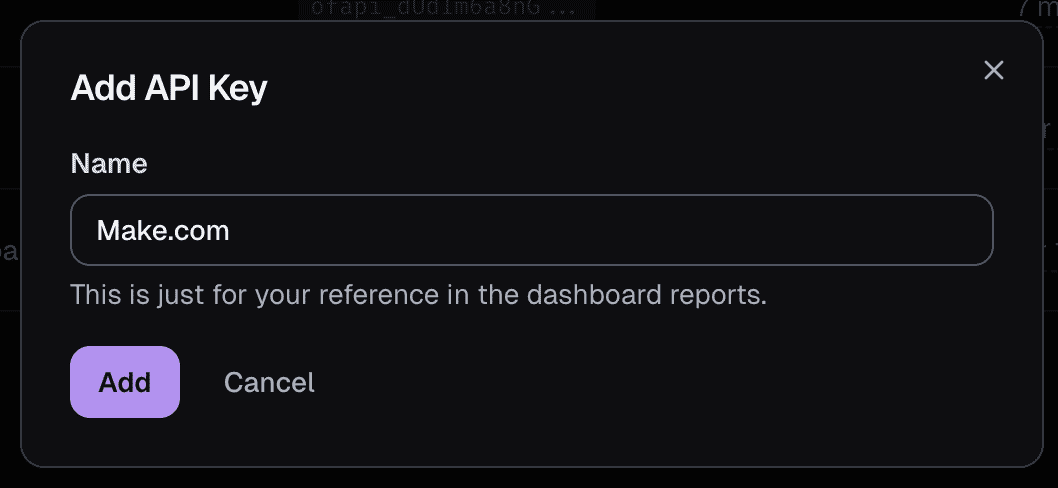
#### Copy the API key to your clipboard \[!toc]
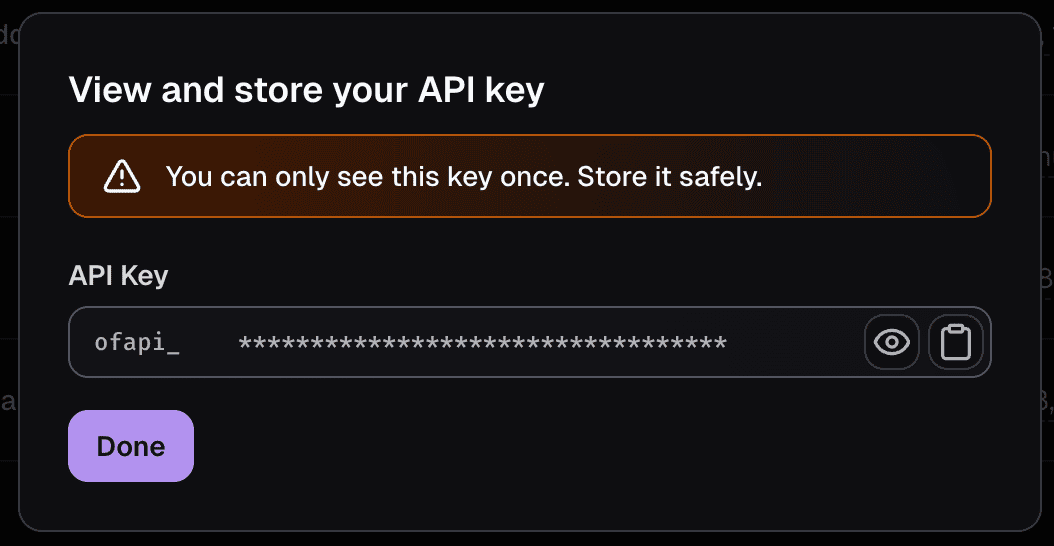
Paste the API key into the **"API Key"** field, and click **"Save"**.