# [Airtable] Tracking links
URL: /integrations/make/example-scenarios/tracking-links-airtable
Learn how to easily synchronize Tracking Link Data from your OnlyFans accounts to Airtable.
***
title: "\[Airtable] Tracking links"
description: "Learn how to easily synchronize Tracking Link Data from your OnlyFans accounts to Airtable."
----------------------------------------------------------------------------------------------------------
import { Step, Steps } from 'fumadocs-ui/components/steps';
For this example, we'll create a scenario that periodically retrieves the tracking link data from all of your connected OnlyFans accounts, and saves the data to Airtable.
#### Create a base on Airtable
Go to Airtable and create a base. You can name it "OnlyFans API", or anything else that will help you identify it later.
#### Create a table within your base
Within the base, create a table named "Tracking links". Give the table the following fields:
* `ID` (primary) - Single line text
* `Campaign code` - Single line text
* `Campaign URL` - URL
* `Clicks count` - Number
* `Subscriber count` - Number
* `Total revenue` - Currency
Your table should now look like this:
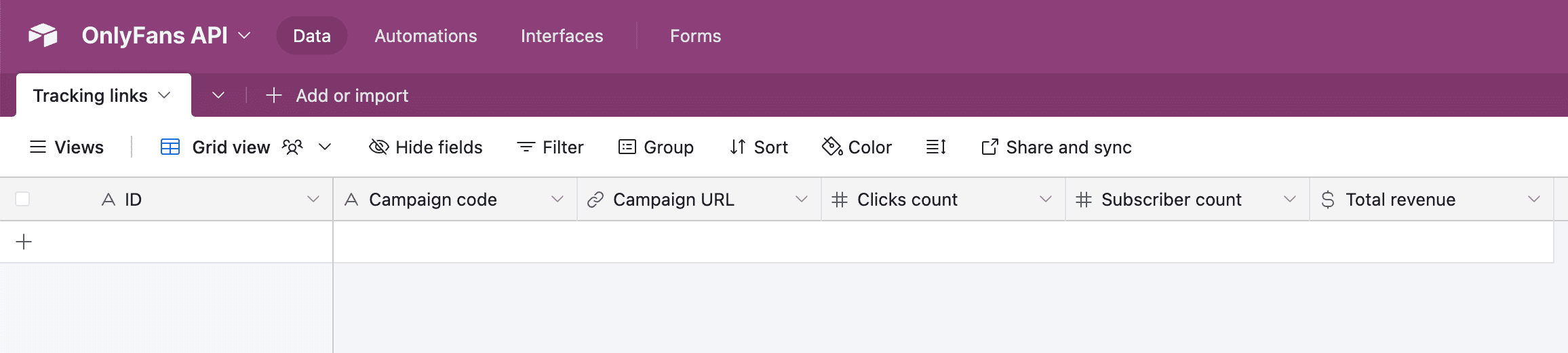
#### Add our "List Accounts" module
If you don't see this module, make sure to click on "Show more".
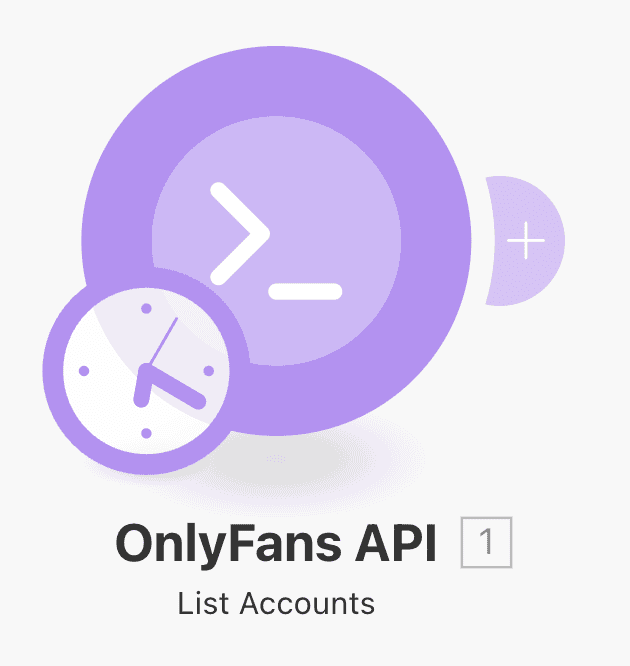
#### Add our "List Tracking Links" module
After adding "List Tracking Links" module, you will be asked to provide an "Account ID".
Simply click on the field, and drag the "ID" from the left card into the field, like in the below image. Make sure to click on "Save".
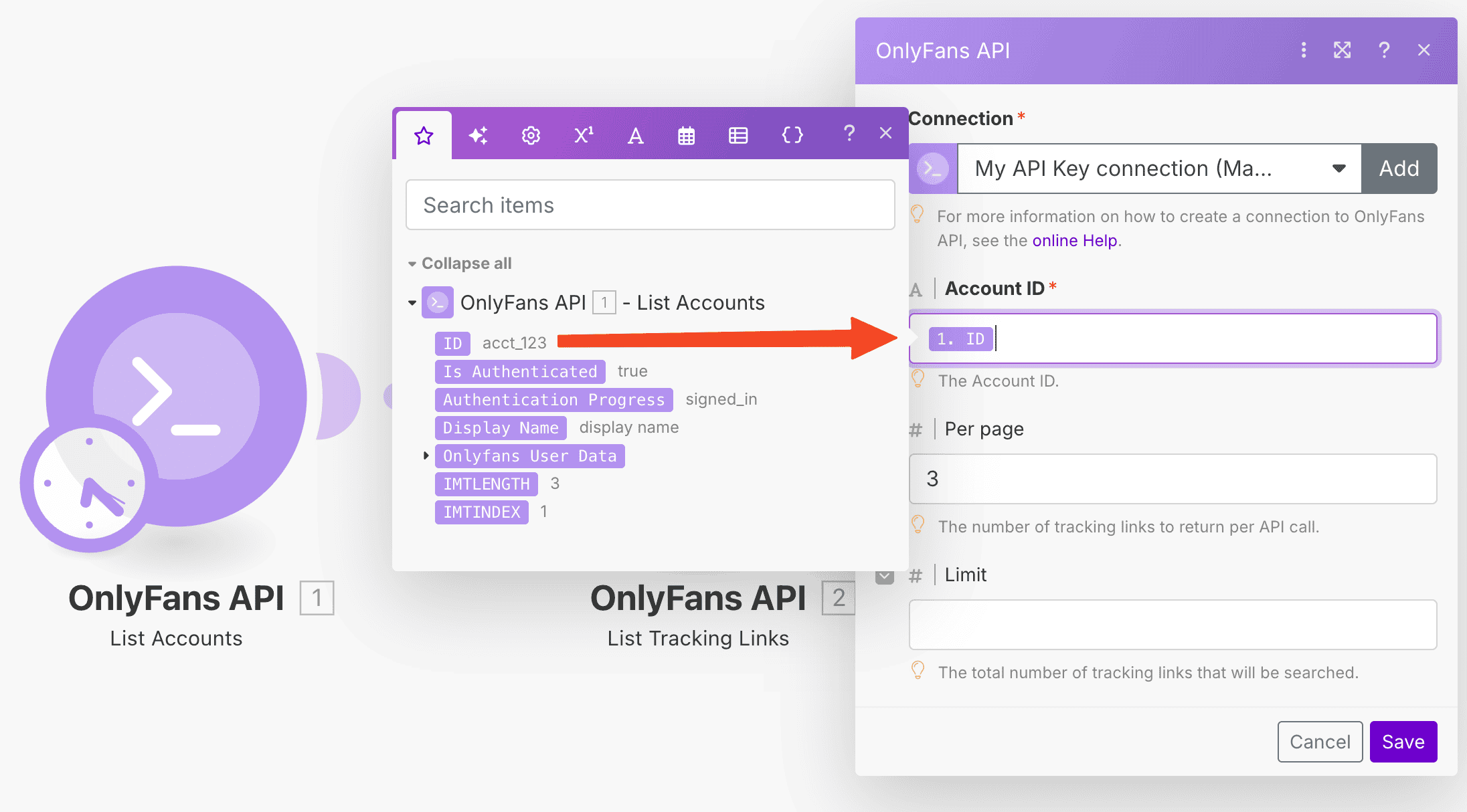
#### Add the Airtable "Create a Record" module
If you don't see this module, make sure to click on "Show more".
#### Connect your Airtable account, and select the correct Base and Table
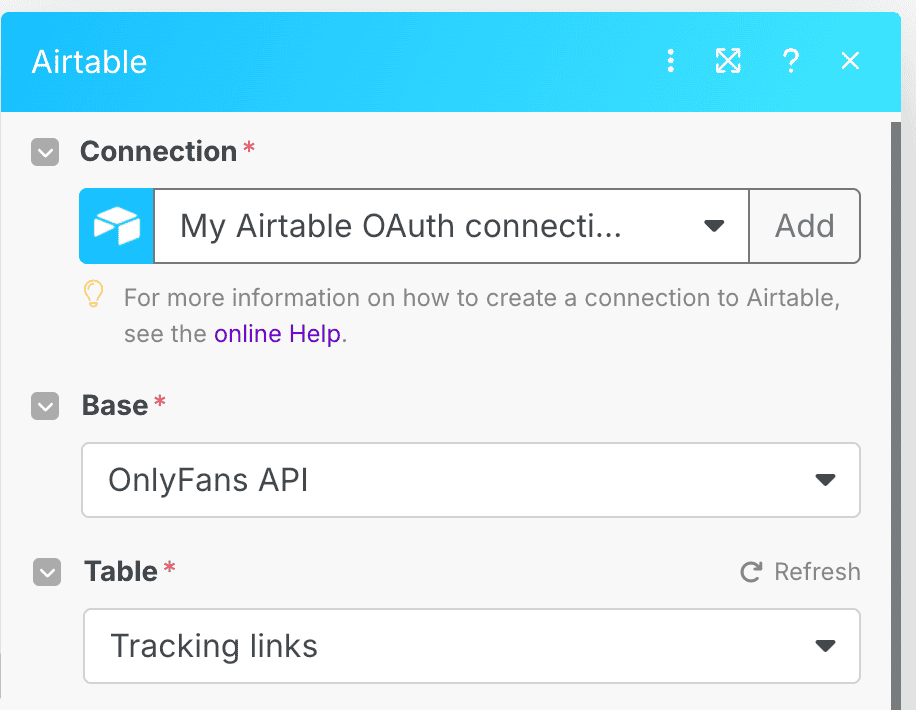
#### Map the fields
Now, let's map the OnlyFans API module fields to your Airtable's table fields. Make sure to click on "Save".
If you've done it correctly, your scenario should look like this:
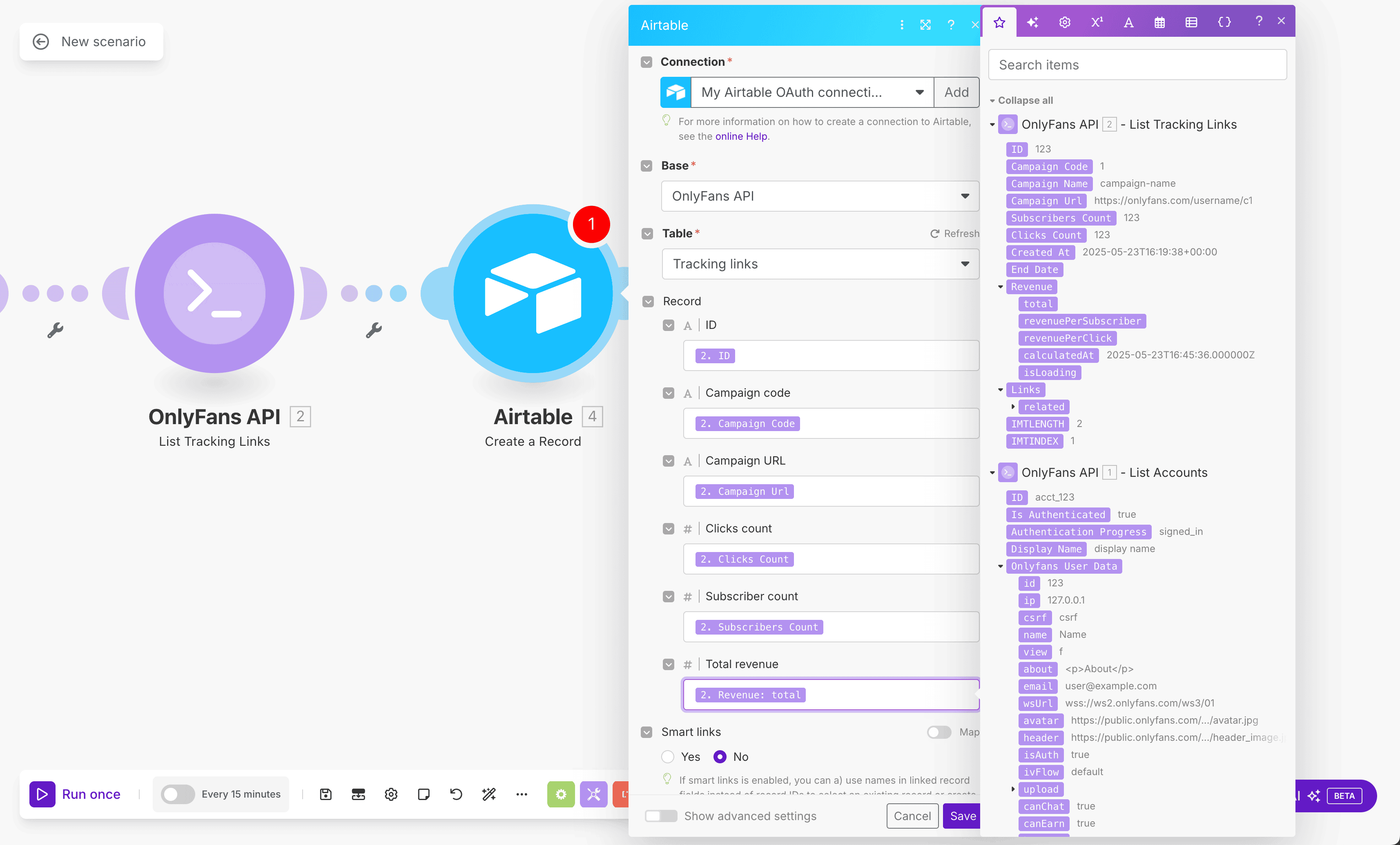
#### Finally, schedule and run the scenario!
You can set a schedule time, and then run it manually with the "Run once" button to see if everything works correctly.
If it does, you will see the tracking link data of all your accounts appear in your Airtable table, like so:
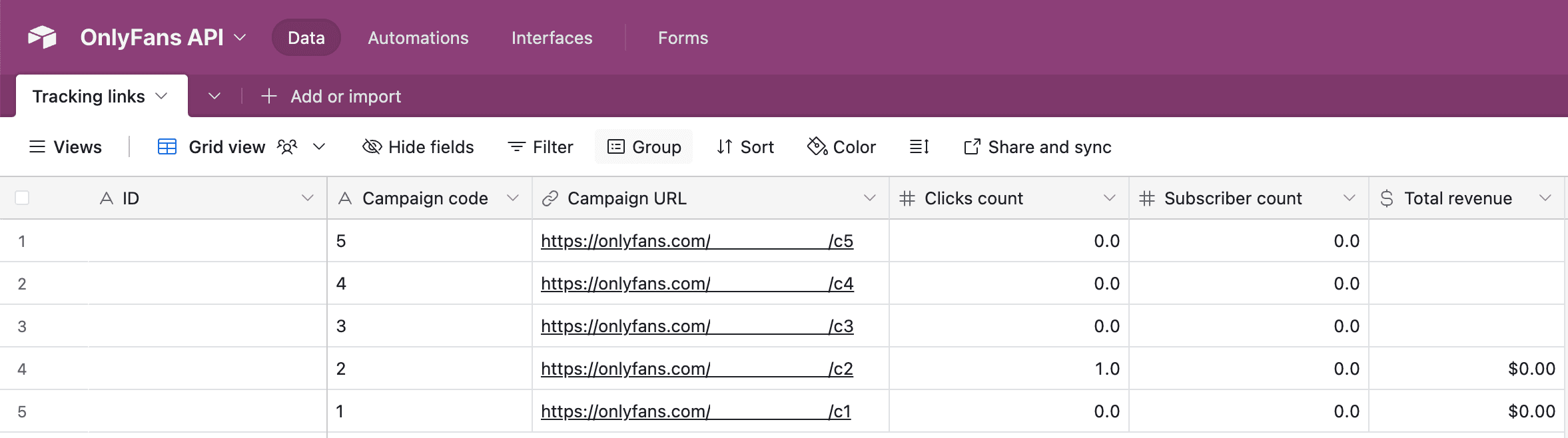
The tracking link data of all of your connected OnlyFans accounts will now automatically be updated in Airtable.
Of course, you can further customize this scenario for a more advanced setup.